The iPhone Dev team released an update for redsn0w. You can now jailbreak iOS 4.3.3 for most iOS devices including iPhone, iPad and iPod touch. Most importantly, it supports untethered jailbreak.
As usual, we’ll walk you through the whole jailbreak process with this tutorial post. But before we begin, let us highlight several points:
- This guide is intended to jailbreaking iPhone 4 and 3GS running iOS 4.3.3. But it should also work for iPad (1st generation) and iPod touch (3G/4G). Just make sure you download the correct firmware.
- If you depend on ultrasn0w unlocking, please stay away from jailbreaking with redsn0w. You should use PwnageTool instead that lets you create a custom IPSW while preserving the baseband version. If you don’t know what we’re talking about, just stay with your current iOS version. Don’t upgrade to 4.3.3, otherwise, you’ll lose the unlock.
- Make sure you use iTunes 10.2 or up for the jailbreak. As usual, backup all your contacts, sms, photos, etc via iTunes before jailbreaking.
- Disclaimer: Jailbreaking may void your warranty of iPhone. Again, jailbreak it at your own risk. There is no guarantee that this guide works on all iPhone devices.

Upgrade Your iPhone to 4.3.3
To jailbreak iOS 4.3.3 with redsn0w, your iPhone should be upgraded to 4.3.3 via iTunes. Connect your iPhone to computer and upgrade it to the latest version of iOS. Or you can follow these instructions to upgrade it.Note: If your iPhone is already using iOS 4.3.3, just download the firmware file (i.e. step 1) and skip the rest of the section.
1. Download iPhone OS 4.3.3 firmware (iPhone 4 [GSM] / 3GS) and save it into a folder.
2. Connect your iPhone via USB and launch iTunes.
3. Restore your iPhone with iPhone OS 4.3.3. For Windows, hold SHIFT key and click on the “Restore” button and select the firmware file (i.e. For 3GS, please select iPhone2,1_4.3.3_8J2_Restore.ipsw. For iPhone 4, please select iPhone3,1_4.3.3_8J2_Restore.ipsw) you have just downloaded. For Mac, hold option key and click on the “Restore” button and select the firmware file to restore.
4. iTunes will then upgrade your iPhone to iOS 4.3.3. Just wait until the process completes.
Jailbreaking iOS 4.3.3 using Redsn0w
5. Next, download redsn0w 0.9.6rc15 from here:Windows:

Macintosh:

Extract the zipped file after download.
6. Launch Redsn0w
7. Click “browse” and select the iPhone 4.3.3 firmware file. For iPhone 4, please select iPhone3,1_4.3.3_8J2_Restore.ipsw. For iPhone 3GS, please select iPhone2,1_4.3.3_8J2_Restore.ipsw. Redsn0w then verifies your firmware file.

8. RedSn0w will now try to identify and process the firmware file. Once the firmware file has been identified click Next to continue.
9. Redsn0w then starts preparing jailbreak data based on the IPSW file. Just wait till you see the below screen. Select “Install Cydia” and click “Next” to proceed.

10. Just follow the on-screen instruction. Make sure your iPhone is turned OFF and connected with your computer via USB cable. If you haven’t done so, simply connect it with USB and then power it off before you click the “Next” button.

11. Once you click “Next”, follow the procedures to put your iPhone into DFU mode. If you fail to do so, don’t worry. It won’t brick your iPhone. Just restart your device and go through the procedures again.

12. If you have successfully put your iPhone into DFU mode, redsn0w will do the rest. Just sit back and relax.
While jailbreaking, your iPhone will show downloading jailbreak data, etc. Just don’t touch your iPhone and keep waiting. Once completed, redsn0w will let you know the jailbreak process is successful.
After reboot, your iPhone should be jailbroken with cydia installed. Lastly, sync back your backup data with iTunes and restore all your contacts & SMS.




 Nama saya Yudi Aditya, Saya Bukan Seorang Blogger, Desainer atau Apapun Tapi Saya Hanya Seseorang Yang Ingin Selalu Belajar dan Ingin Tahu Sesuatu Yang Baru...
Nama saya Yudi Aditya, Saya Bukan Seorang Blogger, Desainer atau Apapun Tapi Saya Hanya Seseorang Yang Ingin Selalu Belajar dan Ingin Tahu Sesuatu Yang Baru...









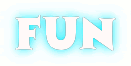
0 komentar:
Posting Komentar